Email Setup Guide
You can connect your email account to any mail app or device using the secure manual settings below.
Replace DOMAIN with your own domain (for example, netcom.co.uk).
Your username is always your full email address — e.g. help@netcom.co.uk.
Mac (Apple Mail)
-
Open Mail and go to Mail > Add Account.
-
Choose Other Mail Account and click Continue.
-
Enter your name, email address, and password.
-
When prompted for server details, enter:
Incoming Mail Server:
mail.DOMAIN.net-
IMAP Port: 993 (SSL/TLS)
-
POP3 Port: 995 (SSL/TLS)
-
Requires Authentication: Yes
Outgoing Mail Server (SMTP):
mail.DOMAIN-
SMTP Port: 465 (SSL/TLS)
-
Requires Authentication: Yes
-
-
Save settings and test by sending an email.
Windows PC (Outlook, Thunderbird, etc.)
-
Open your mail client and select Add Account or Manual Setup.
-
Choose IMAP (recommended) or POP3.
-
Enter the following details:
Incoming Mail Server:
mail.DOMAIN-
IMAP Port: 993 (SSL/TLS)
-
POP3 Port: 995 (SSL/TLS)
-
Requires Authentication: Yes
Outgoing Mail Server (SMTP):
mail.DOMAIN-
SMTP Port: 465 (SSL/TLS)
-
Requires Authentication: Yes
-
-
Enter your full email address and password when prompted.
-
Save and test your configuration by sending an email.
iPhone & iPad (iOS Mail) (Latest iOS Version)
-
Go to Settings > Apps > Mail > Mail Accounts > Add Account > Choose From a List > Mail Account.
-
Select Add Mail Account.
-
Enter your name, email address, password, and description.
-
Under Incoming Mail Server, enter:
-
Host Name:
mail.DOMAIN -
Username: your full email address
-
Password: your email password
-
IMAP Port: 993 (SSL/TLS)
-
-
Under Outgoing Mail Server, enter:
-
Host Name:
mail.DOMAIN -
SMTP Port: 465 (SSL/TLS)
-
Username: your full email address
-
Password: your email password
-
-
Tap Save — your account will be verified and ready to use.
Android (Gmail or Samsung Mail)
-
Open the Email or Gmail app and go to Add Account.
-
Choose Other and enter your email address and password.
-
Select Manual Setup, then IMAP (recommended).
-
Enter the following:
Incoming Mail Server:
mail.DOMAIN-
IMAP Port: 993 (SSL/TLS)
-
Requires Authentication: Yes
Outgoing Mail Server:
mail.DOMAIN-
SMTP Port: 465 (SSL/TLS)
-
Requires Authentication: Yes
-
-
Save and finish setup.
-
Test by sending and receiving an email.